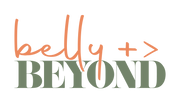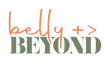Kodak Baby Monitors Frequently asked Questions (FAQ)
Why does the battery life in the Parent Unit runs low quickly
To enjoy an optimal battery life, users are expected to use only authorized chargers on the monitors and cameras. Some other power-consuming activities may cause the battery to drain out quickly. They include:
-
Setting a High brightness on the Monitor's LCD
-
To reduce the brightness, users should follow these steps:
-
Press the menu button on the Parent Unit.
-
Use the UP and DOWN arrows to search for the brightness icon. Then, click OK.
-
With the LEFT and RIGHT arrows, adjust the brightness level to the desired level.
-
Tap on the menu button to save and exit.
-
Setting a High Volume on the Parent Unit.
- To reduce the volume level of the Parent Unit:
- Press the Minus (-) button on the side of the monitor
- till it is reduced to the desired level.
How can I switch off the Blue LED from my camera?
To switch off the Blue LED option from your camera, ensure the targeted camera is paired with your Kodak Smart Home app and that it appears online.
Once these conditions are met, follow the below steps:
- From your Kodak Smart Home App, press the cogwheel that appears in the bottom right of the camera feed
- It will give you the settings option; press the arrow in the top right hand to display the options
- Please scroll down to the Blue Led indicator, and switch it off
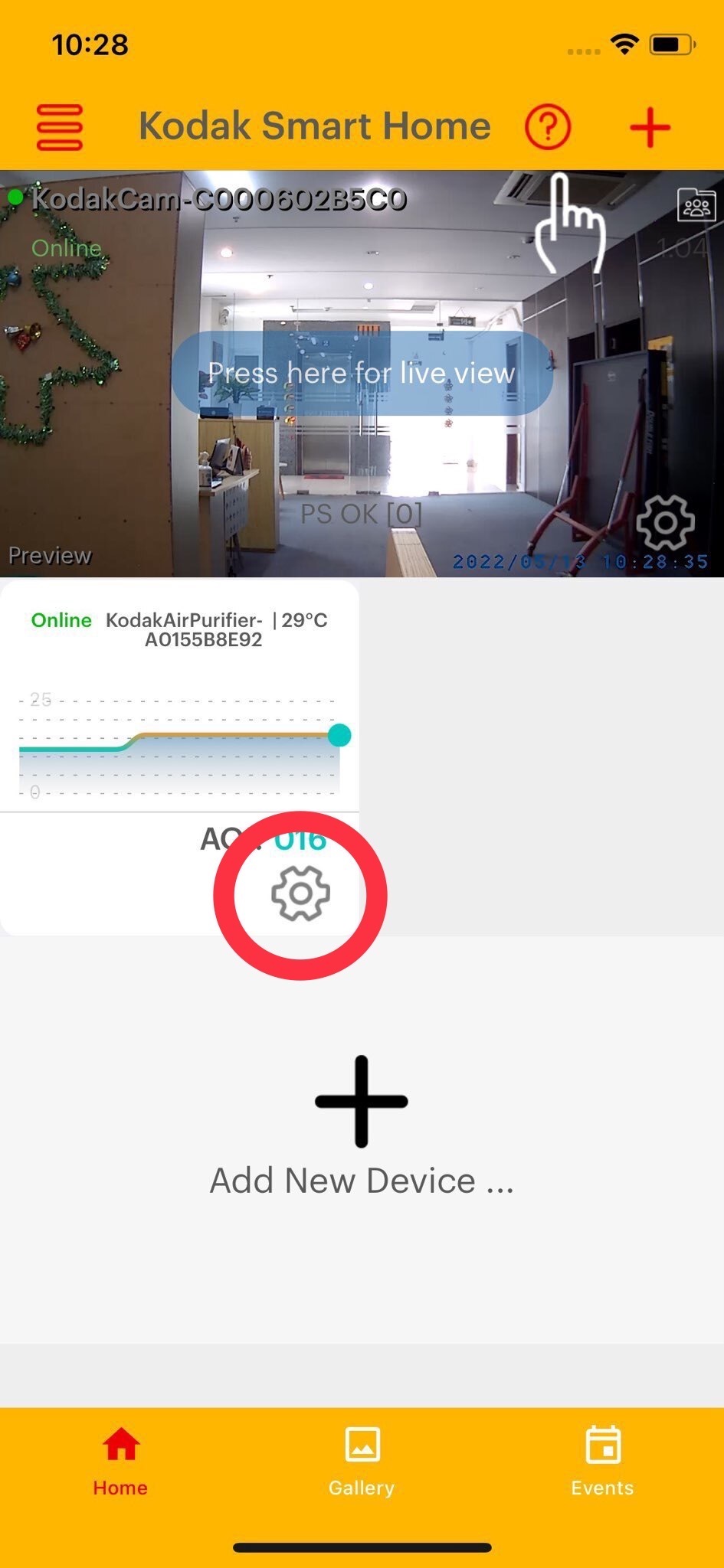
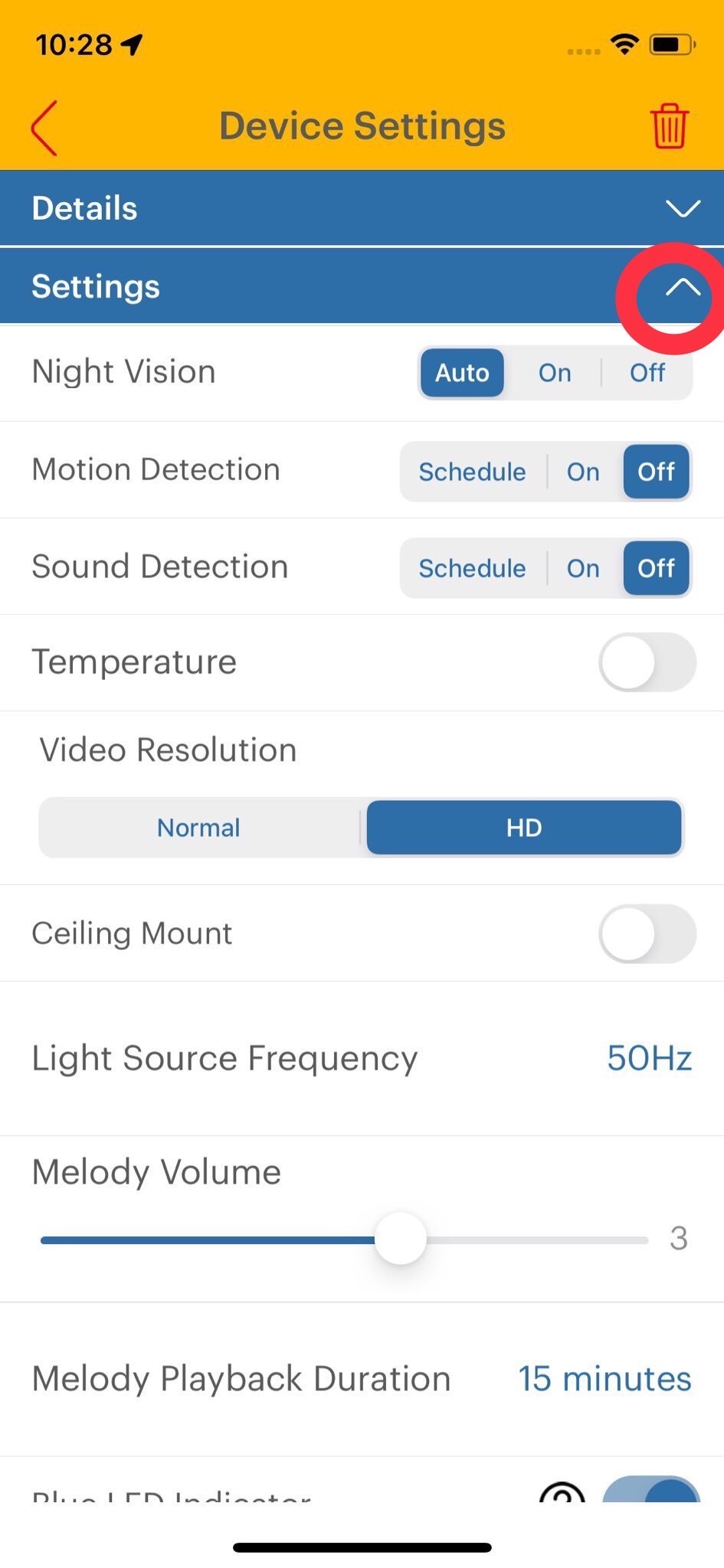
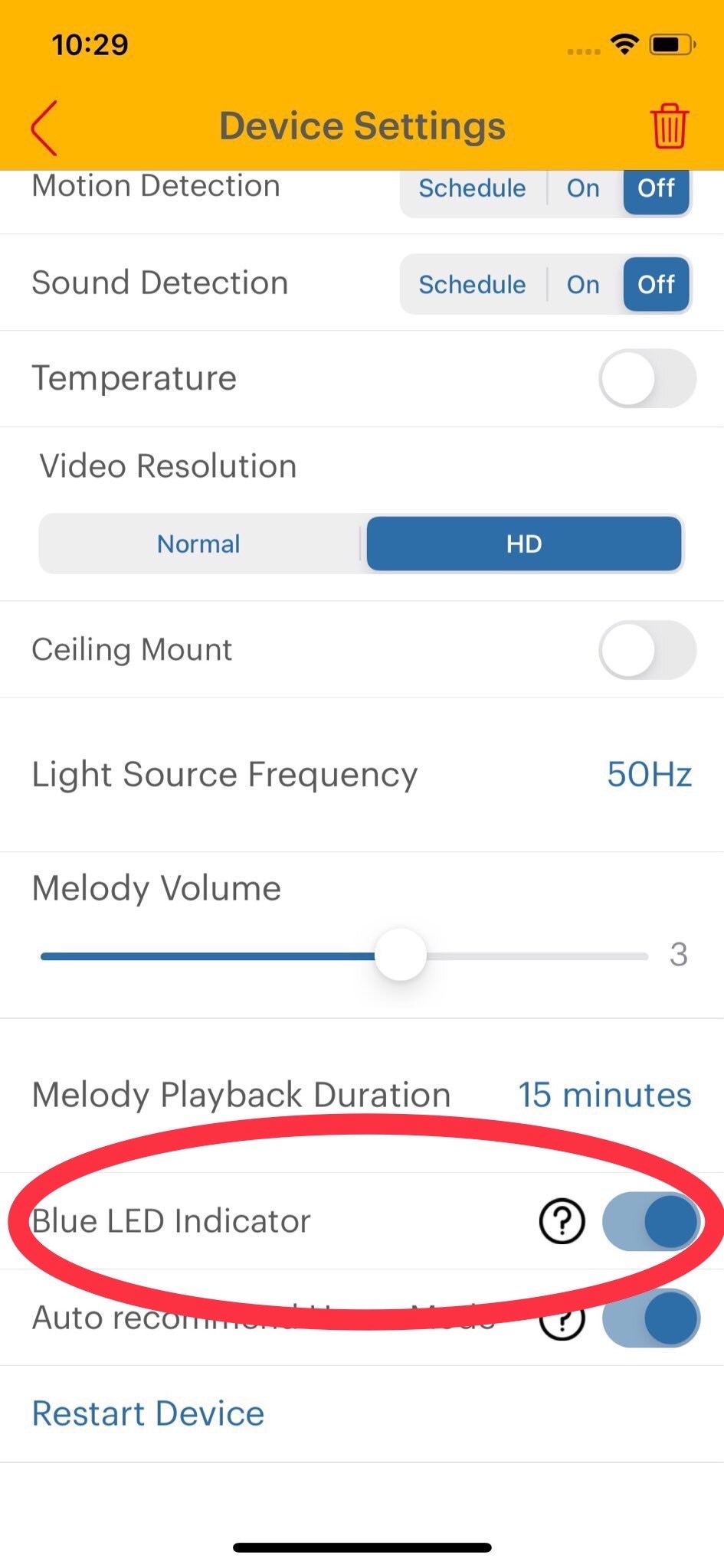
Why the Parent Unit image is not in color?
The Baby Unit could be in a dark room, which causes the infra-red illumination to turn on and the picture image to change from color to black and white. When the room becomes brighter, the picture will return to color.
Otherwise, it could be that the camera is set on night vision mode. To remove it, refer to the article titled "How To Turn the Night Vision On/Off."
My Baby Monitor Makes a Noise (White Noise). How Can I Fix It?
Several users complained of a noise coming from the KODAK Cherish baby monitor. The white noise from the surroundings likely causes that, and it is peculiar to older firmware versions.To correct this problem, eBuyNow eCommerce Ltd. introduced a VOX option on all the baby monitors through the latest firmware upgrades: v.03.02.34 for the baby cameras and v.04.00.16 for the Parent unit.
What Does VOX Do?
The VOX feature helps to decipher and cut off the white noise. It mutes the Parent unit from reproducing the sounds below the set audio threshold when it is turned on. However, when there is a sound greater than the audio threshold (e.g., a baby crying or a bucket falling, etc.), the audio will play on the parent unit at full volume.
How to Enable the VOX Feature on the Parent Unit
Once the VOX feature is enabled, it is set by default to Level 2. There are three thresholds options to choose from, and each is suitable for the serenity levels of the environment. A noisy area will most appropriately require the Level 3 option, while Level 1 is most suited to a quiet environment.
To enable VOX or set the audio threshold, follow this guide:
- Press the menu button on the Parent Unit.
- Use the "up" or down" to find. Then, click OK.
-
After that, a list of options will appear on the screen. Use the left and right arrow buttons to choose the audio threshold that suits your environment.
-
Select OK to confirm the setting.
The VOX will start working one (1) minute after selecting the desired level.
How to Disable the VOX Feature on the Parent UnitSituations may arise where a parent may decide to turn off the VOX feature. That is quite an easy and quick process. The steps are listed below:
-
Click on the menu button on the monitor.
-
Use the Up or Down arrows to select the disable icon.
-
Press the OK button to disable VOX.
"Split Screen" for KODAK Cherish C520/C525 Parent Unit
How Does the Split Screen Work?
The KODAK Cherish monitor allows users to split-screen and watches rooms simultaneously. The parent unit can connect to four different cameras simultaneously and stream from two on a single screen. The guide below will show you how to apply the split-screen feature on your monitor.- Press the menu button on the parent unit. It is located on the top right corner of the device with three horizontal lines.
- Use the Up and Down arrows to navigate the split-screen icon and then click OK.
- If there's only one camera connected, a prompt will appear on the screen. It will bear this message: "Please add one more monitor to use this feature."
- The screen is divided into two by a horizontal bar. The left side shows the current camera, while the right shows the camera number of other connected cameras.
- Use the Up and Down arrow to choose a camera and select OK to apply it. Users must do this step within 10 seconds.
Split Screen Icon Definition
The split-screen mode usually displays three on-screen icons. This helps give details about which camera is playing background music, which room is noisy, etc. The indicators are listed below:- Sound Indication
- Sound Detection
- Camera Numbers
Important Information When Using this Feature.
The audio of the camera on the left screen has a higher priority on the Parent Unit. Therefore, if both cameras have sound simultaneously, you will hear the audio from the left screen camera, whereas the right camera will show the sound detection icon.- If the left camera has no sound and the right one does, then the right camera's audio will play as normal.
- When split-screen mode, talk mode, the microphone button, left and right arrows and the Pan-Tilt-Zoom function (for C525) are disabled on the Parent Unit.
- All battery/temperature alerts (if any) are for the camera selected and shown on the left screen.
Home Mode - What, Why and How?
How to Activate Home Mode
- Press the Menu button.
- Search for the Network Settings icon using the UP button. Then, click "OK."
- Using the RIGHT arrow, navigate to the Home Mode icon and press "OK."
- Choose a duration for the home mode feature: Always ON, 12 hours, or 8 hours.
How to Deactivate Home Mode
Users can easily deactivate the Home Mode by changing modes on the Parent Unit. To change modes, do the following:- Un-pair your Camera from the Parent Unit.
- Press the menu button > Pair menu.
- Select the Minus (-) button icon.
Re-enabling Home Mode
To re-enable the Home Mode, users should pair their camera again with the Parent Unit.- Press and hold the pair button on the camera for 4 seconds then release (until you hear the first beep). That will temporarily exit Home Mode.
- On the camera, press the pair button to start the repairing process.
Automatic Connectivity Issue Detection
When the Parent Unit detects any possible connectivity issues, disruptions or a high channel sync rate it will display the following message: "Connectivity Issue Detected." You will then have the option to switch to Home ModeHome Mode & the KODAK Smart Home App
When the Home Mode is ON, users will not be able to view the camera on the KODAK Smart Home App. They will have to use the Parent Unit to stream during this time.Therefore, users that wish to monitor the camera via the App will have to disable Home Mode. Kindly refer to the "How to deactivate Home Mode" section of this article for instructions on how to disable this feature.
Compatibility
Home Mode is available on all KODAK Cherish Baby Monitors with the following firmware versions (or higher updates):- Camera Firmware v.03.03.78
- Parent unit Firmware v.04.03.0